
How to change WiFi settings on Solis solar inverter?
My wifi password has changed, how can I update my Wifi for the inverter?
There are several reasons you might need to update the WiFi settings on your Solis solar inverter . These are the most common:
What is a solar inverter?
A solar inverter is a crucial component of a solar energy system that converts the direct current (DC) electricity generated by solar panels into alternating current (AC) electricity, which is used to power homes and businesses.
- You have switched broadband provider and now have a new router with a new network name and password.
- You changed your WiFi password and need to update the inverter to match.
- The inverter has lost connection due to weak WiFi signal or changes to your home network.
- You moved the location of your router which could make the connection weaker.
- You are setting up the inverter for the first time.
The good news is reconnecting is straightforward and we will guide you through the steps for Solis inverters.
How to set up WiFi for Solis inverters
The process for Solis inverters is similar to Sofar inverters as they also use a WiFi dongle and the 10.10.100.254 setup page.
What you will need
- Your Solis inverter
- The WiFi dongle
- A WiFi network name and password
- Your smartphone or tablet
Check your WiFi connection
- A 2.4 GHz WiFi network is required to connect the dongle.
WiFi dongles are only compatible with 2.4 GHz networks, and will not support 5 GHz. If you're unsure, here is how you find out.
- A strong WiFi signal is required to connect the dongle.
If your WiFi signal is weak (under 15%), a booster may be required to connect to the dongle. If you're unsure of your WiFi signal strength, you can check your WiFi signal.
Step by step setup for Solis
Step 1. Plug the dongle into the bottom right of your inverter.
Flashing lights will appear on the dongle, this means it's operating in standby mode and is ready to be connected.
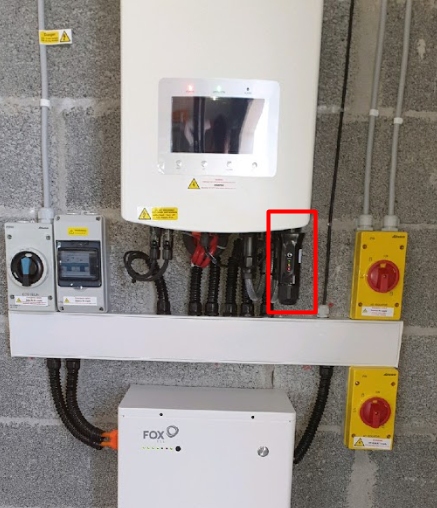
Step 2. Connect your phone or tablet to the dongle's network (APXXXXX or SolisXXXXXX)
- Open the WiFi/Internet menu, this network will start with AP or Solis followed by some numbers. You may need to scroll past some other networks to find this.
- Connect to it even if your phone says there is no internet.
- The dongle's password if requested is printed on the dongle label - the standard dongle password on Solis inverters is '123456789'.
Step 3. Connect to the dongle's IP address (10.10.100.254) using your smartphone's internet browser.
- On the smartphone/tablet which is connected to the dongle, open your internet browser (Eg. Chrome, Safari).
- In the address bar at the top of the page, type the following string of numbers: 10.10.100.254. If you are asked for a login and password, enter "admin" and 123456789 for the password.
Step 4. Use the Wizard to connect to your home WiFi.
- On the left hand side of the screen, you will see the quick set tab. Select this, and use the wizard to connect your home WiFi network. Note: at this point you will be able to check the network strength. If your network strength is poor (below 15%) a booster will be required. Please get in touch with us if you need help arranging this.
- The IP and MAC addresses will be generated automatically - press next to proceed to the "Finish" screen.
Step 5. Press 'Finish' - Your Solis inverter is now connected to WiFi.
Step 6. Disconnect your smartphone/tablet from the dongle network (important).
- Using your smartphone/tablet, open the WiFi/Internet menu, and select the dongle's network (this will be the one you are connected to now).
- Find the disconnect option.
Finished! Your Solis inverter is now connected to WiFi.
Common issues and troubleshooting
- If the AP/Solis network does not appear, check that the dongle is properly inserted and try restarting the inverter.
- If 10.10.100.254 does not load, make sure you are still connected to the dongle's WiFi network, not your home WiFi.
- If your signal strength is weak under 15 percent, you may need to install a WiFi booster to improve the connection.
Get in touch for help
If you are having trouble connecting your Solis inverter to WiFi, or if you need help with any other aspect of your solar system, please don't hesitate to get in touch. Our team of experts are here to help you get the most out of your solar system.
How to check if your WiFi is 2.4 GHz
Many solar inverters including Sofar and Solis only work with 2.4 GHz WiFi networks, so it is important to make sure you are using the correct frequency. Most modern routers broadcast both 2.4 GHz and 5 GHz, but they do not always make it obvious which one you are connected to.
Why does it matter?
- 2.4 GHz WiFi is more compatible with devices like solar inverters, smart plugs, and older smart home devices.
- 5 GHz WiFi is faster but has a shorter range and does not work with most inverter WiFi dongles.
Ways to check your WiFi frequency
Method 1: Check the WiFi name
Many routers label the two bands separately. You may already see two WiFi networks like this in your settings:
- HomeWiFi-2.4
- HomeWiFi-5G
If that is the case, simply select the one marked 2.4 when connecting your inverter.
Method 2: Check in Your router settings
If your WiFi network name does not show the frequency, you can log into your router to check and manage the bands. Most routers have an app or web portal you can log into from your phone or computer. Here is how to do it on most routers:
- Find your router's IP address. It is often written on the back of the router itself, but common addresses are:
192.168.1.1
192.168.0.1
- Open a browser and enter the IP address into the address bar. This opens the router's login page.
- Log in. You will need the admin username and password, which should also be printed on the back of the router.
- Look for a section called Wireless Settings, WiFi Settings or Advanced Settings.
- In this menu, you will see your WiFi bands listed as 2.4 GHz and 5 GHz.
Some routers allow you to separate the bands so they show as two different networks (which is recommended for easier setup). Others may only show one combined network name (called band steering). If your router uses band steering and you cannot separate the networks, you may need to contact your internet provider for help.
Method 3: Use a WiFi analyser app
If you prefer not to log into your router, you can download a free WiFi analyser app on your phone. These apps scan the area and show you nearby WiFi networks along with their frequencies. If you see your network listed as 2.4 GHz, you are good to go.
What if Your WiFi is Only 5 GHz?
If your router only broadcasts 5 GHz (which is rare) or if you cannot separate the bands, you might need to:
- Check with your broadband provider to enable 2.4 GHz.
- Use a WiFi extender that creates a separate 2.4 GHz network for devices like your inverter.
How to check your WiFi signal strength
A strong and stable WiFi connection is essential for your Solis inverter to connect to the internet. WiFi signal strength refers to how strong the connection is between your device and your wireless router. The stronger the signal, the more reliable your connection is likely to be. Signal strength can be affected by factors such as distance from the router, physical obstructions like walls or furniture and interference from other devices.
Method 1: Check WiFi signal strength on your device
Most devices allow you to check your WiFi signal strength directly. Here is how you can do it:
On a smartphone or tablet, look for the WiFi icon in the status bar at the top of the screen. The number of bars shown gives a quick indication of signal strength. More bars usually means a stronger signal.
On a laptop or computer, you can check the signal strength by clicking on the WiFi icon in the taskbar (Windows) or menu bar (Mac). Similar to mobile devices, more bars indicate a better connection.
Method 2: Use a WiFi analyser app
For a more detailed view of your WiFi signal strength, you can download a WiFi analyser app. These apps provide real time data on signal strength, along with information about nearby networks that may be causing interference. Some popular apps include WiFi Analyzer for Android and AirPort Utility for iOS.
Understanding signal strength readings
WiFi signal strength is often measured in decibels relative to a milliwatt, shown as dBm. The scale typically ranges from -30 dBm (excellent signal) to -90 dBm (unusable signal). Here is a general guide to understanding these readings:
-30 dBm: Excellent signal (very close to the router)
-50 dBm: Very good signal
-60 dBm: Good signal
-70 dBm: Fair signal (may experience slower speeds)
-80 dBm and lower: Poor signal (connection is likely unstable)
Tips for improving WiFi signal strength
If you find that your signal strength is weak, there are several steps you can take to improve it:
- Move closer to your router
- Place your router in a central location, away from walls and obstructions
- Reduce interference by keeping your router away from other electronic devices
- Consider upgrading to a more powerful router if your current one is older
Need a hand?
If you are still having trouble getting your inverter online get in touch with your installation team at PureVolt.ie and we will be happy to help.